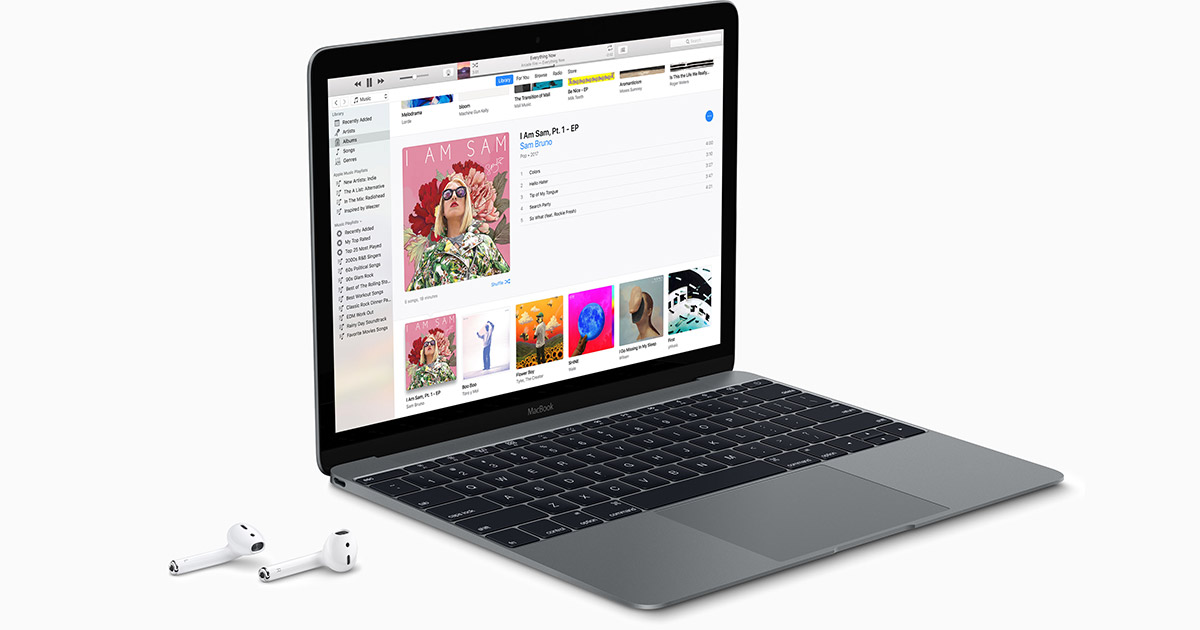
Why?
One day my lovely wife invited to watch youtube videos together. Unfortunately, we don’t have a large screen nor a big TV to watch a video comfortably. In the beginning, we tried to view that on our personal laptop, respectively. To be honest, this is not a good idea. We don’t even know which part we watched in each own notebook. Finally, I remember we might be able to connect two audio outputs at the same time. In this way, we can enjoy together on one laptop.
How?
At the first step, you need to let the laptop you want to use to connect two different AirPods respectively. Remember, this is a critical step, cause the Audi MIDI Setup app needs to know where the outputs are. Then you need to open the Audi MIDI Setup App.
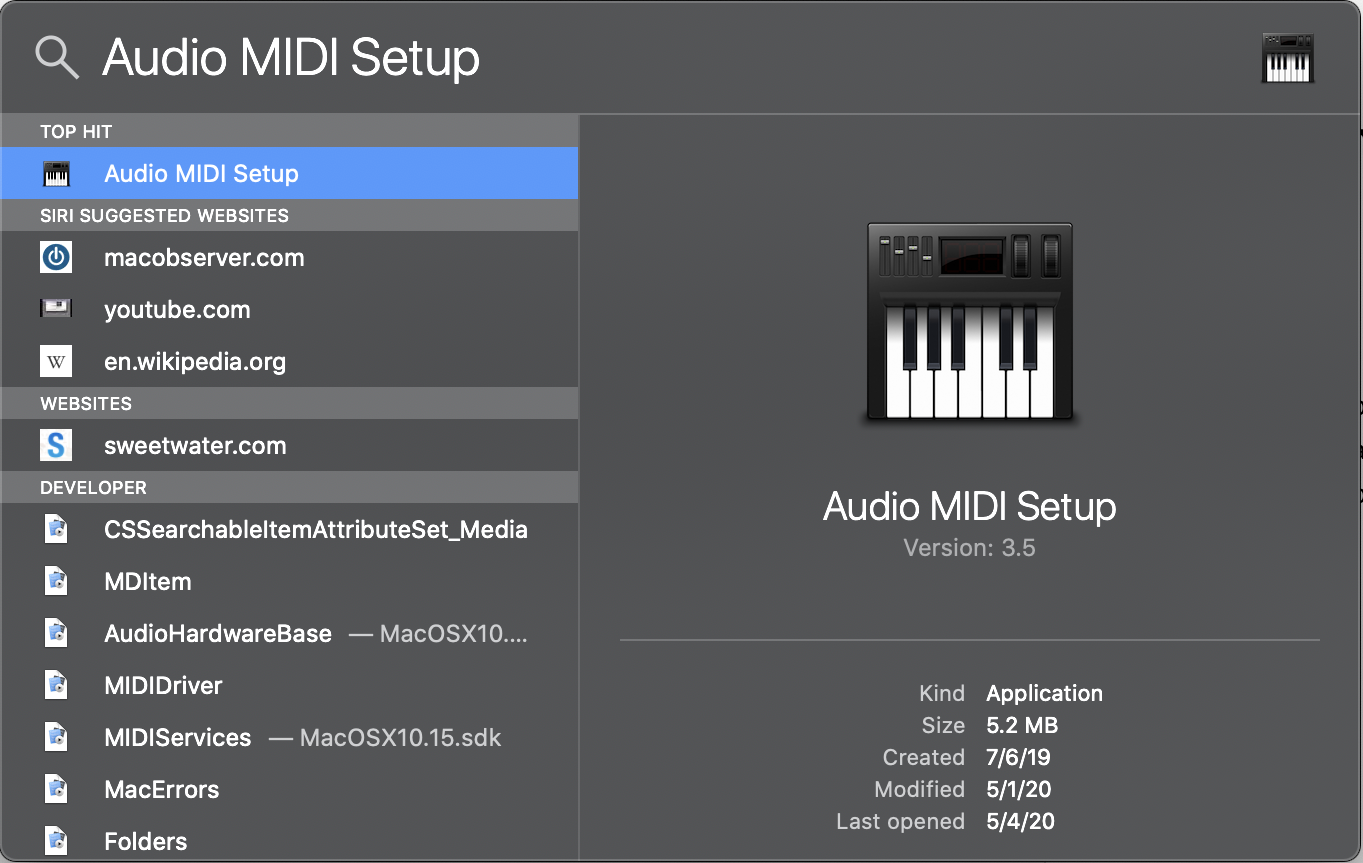
In the App, click the left bottom “+“ button to create a new profile. Here I created one called Video Sharing:

You can see there are AirPods have been selected in this profile. They are both mine and my wife’s AirPods. If you don’t try to connect to different AirPods at the first step. It might cause a problem that you can’t see both AirPods when you are trying to create this profile.
After you create this profile, you can see this profile showed on the status audio menu when you click it.
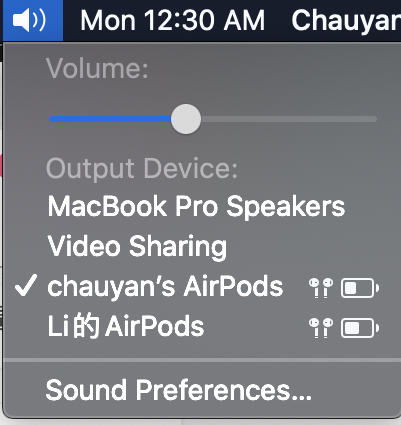
Pros and Cons
What are the pros and cons of when we are doing this? The most significant advantage is that you use just one laptop to watch a movie/video with your lover together without spending time searching for extra monitors. You don’t need to spend time to project video out.
The drawback is that you need to adjust your AirPods’ volume first before creating the profile. Once the audio profile has been created, you are not able to change the AirPods’ audio out setting separately.
Enjoy this small tip with someone you love.