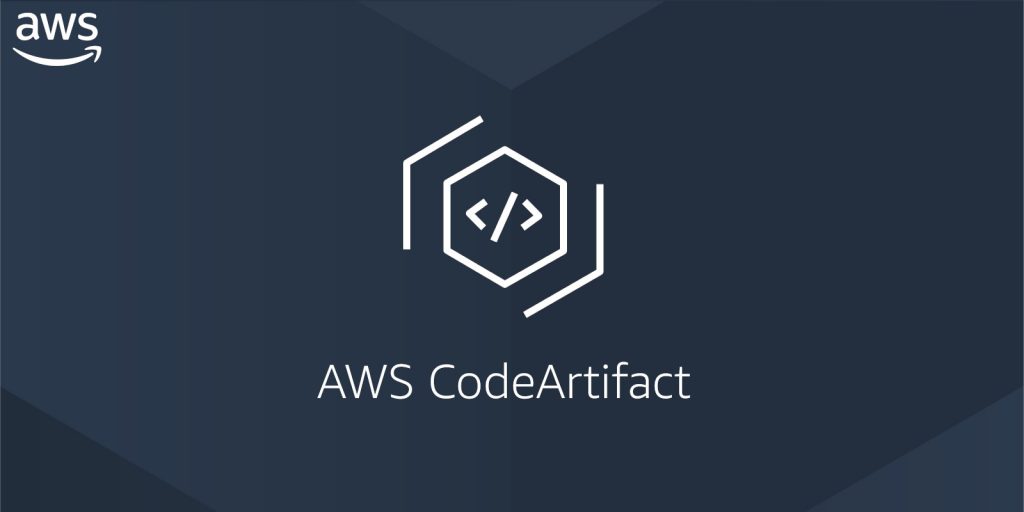Android Emulator on Apple M1

credit: Alexander Ziskind
New Apple M1
As you know, the Android emulator can’t run on the Apple M1 with the HAXM and VT-x, which means the performance would be affected, and a better option is to use the physical device. So, when you try to install a new android virtual device (the emulator). You will see this screen:

You can only select arm64 images in the Other Images category.
ARM64 Image
So, this is not an issue even we choose to use ARM64 images. The point is that when you launch the emulator, you always see the emulator status is offline. The reason why it’s always offline is that the image under the system-images folder is damaged, and you need to replace it with a workable one.
How to solve?
Try to download one of these two images [2], [3]. After downloading one of those two images, unzip the file and replace the folder arm64-v8a under ~/Library/Android/SDK/system-images/android-S (if you choose to install Android S). Then restart the emulator. You can see the emulator should be back online again.
Reference
- Android Studio Release Updates: Android Emulator Apple Silicon Preview
- Google Play ARM 64 v8a System Image (revision: 2)
- Google APIs ARM 64 v8a System Image (revision: 2)